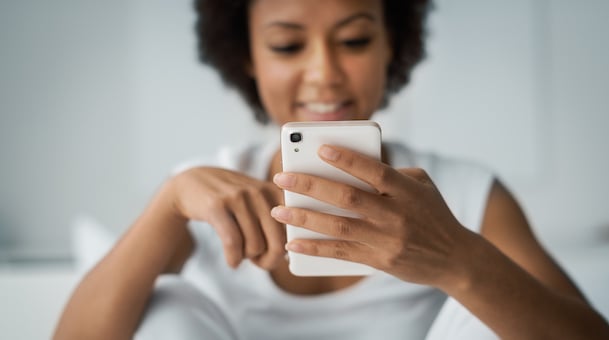
April 1, 2021
One of your last online visitors likely arrived at your website via their phones. After all, mobile traffic has skyrocketed 222% over the past seven years with almost no signs of slowing down.
Pretty impressive, right? It makes you want to capitalize on that exponential growth, huh?
Luckily, there are multiple ways to engage with your mobile users once they land on your site – from interactive content to branded graphics. But what about beginning a more personal conversation with them through SMS? With an SMS or texting link, you can start nurturing your online visitors faster and more effectively.
Keep reading for instructions on how to create an SMS link and some simple ideas to implement.
An SMS link lets your online visitors “click-to-text.” In other words, they’ll click on your link and be re-directed to their texting application with (or without) a drafted message.
Creating one involves a few short steps:
A few quick notes to flesh out some of the above details:
Now that you know how to make a texting link, you have to decide where to place it. This can help you determine if you need a message or an image. If you’re struggling to think of a spot, ask yourself, “How can I make it easier for my online visitors to get in touch with me?”
Here are seven ideas if you’re still racking your brain:
SMS or text links are a great way to engage with your online visitors. In just a few short steps, you can build your click-to-text links and start having contextualized conversations with leads and customers! If you need any help brainstorming more ideas or SMS marketing in general, reach out to our team. We’re here for all your texting needs!