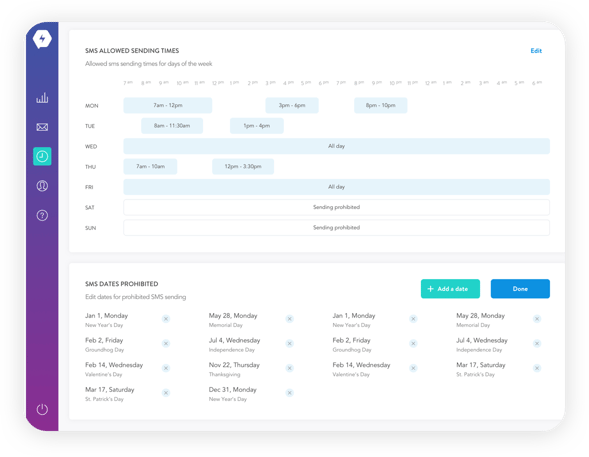Enter your basic info.
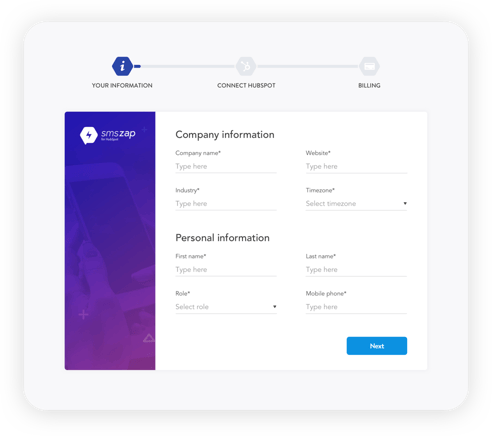
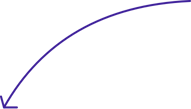
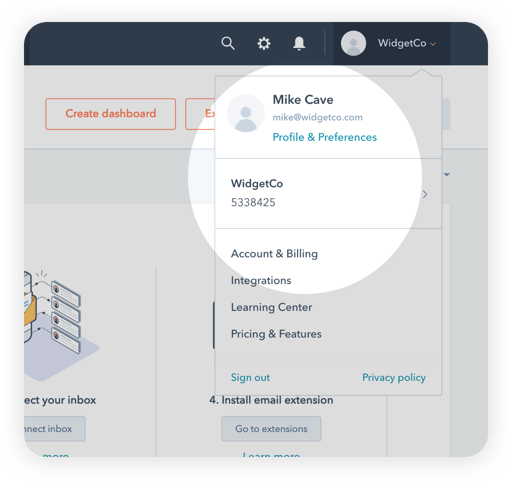
Get your HubSpot ID from your HubSpot account. If you don't have a HubSpot account, you can sign up for one here www.hubspot.com/products/get-started.
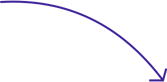
Enter your HubSpot ID and hit Connect.
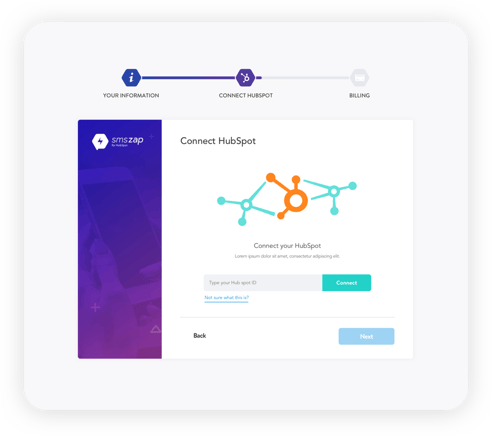
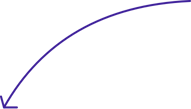
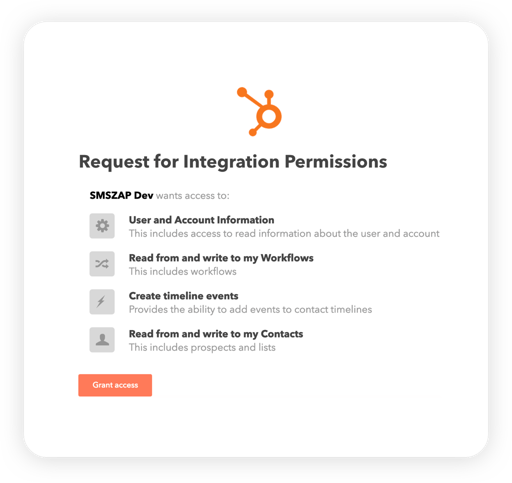
Authorize SMSZap in the pop-up window.
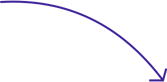
Complete your billing information and you are all set up!
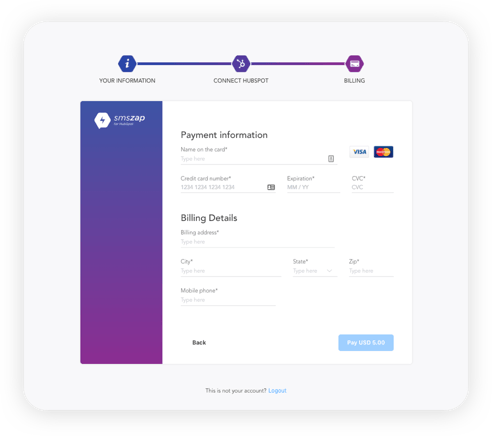
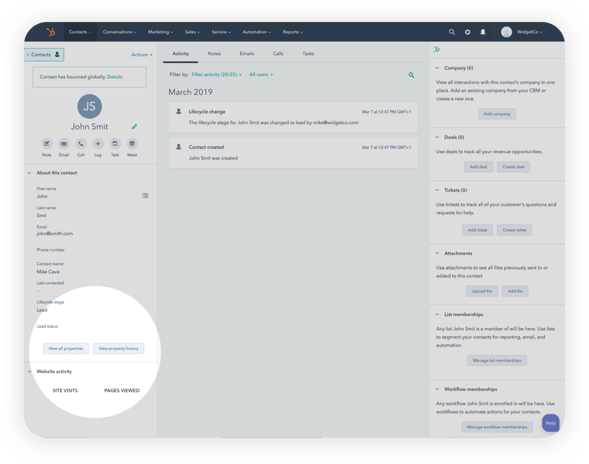
Go to your HubSpot Contact and choose a contact from the list. In About this contact select View all properties.
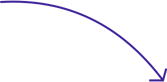
Search for Mobile phone number and hit Add to About.
This will need to be done only once and only for one contact.
Search for Send SMSZap Message and hit Add to About.
This will need to be done only once and only for one contact.
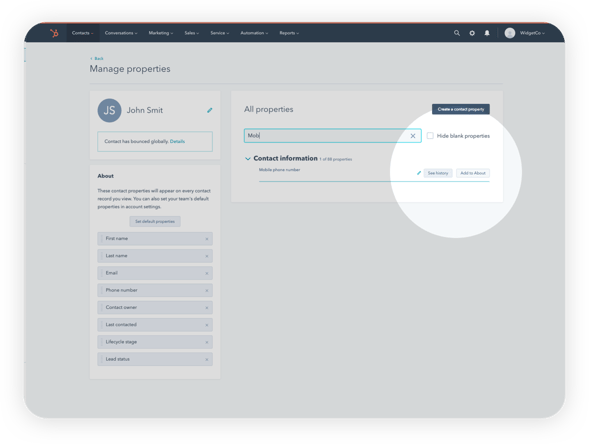
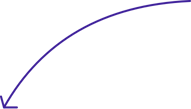
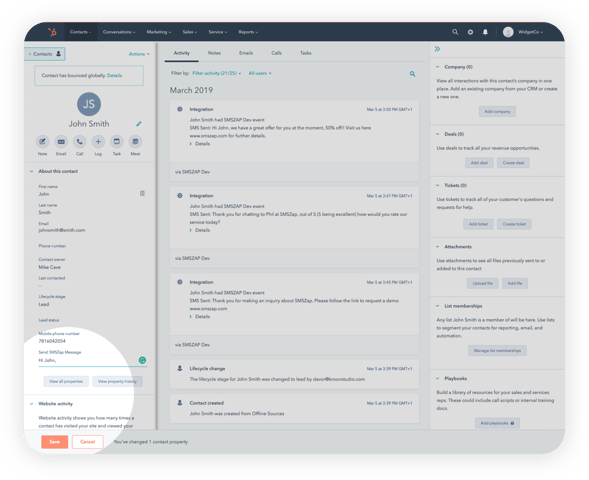
Go back to your contact and compose your text in Send SMSZap Message field, hit Save and your message is sent!
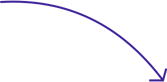
You can schedule your messages to be sent at a specific time and on specific days by going to SMSZap Scheduling.
By default, messages are allowed to be sent from 9 AM to 5 PM in the time zone you provided during the registration. Any messages sent after the allowed time will be scheduled for the next day.